
Chess.com Releases Library Feature
Chess.com is happy to announce that we have just rolled out another new feature: the Library. You can now create a collection of games and store them conveniently all in one place.
Whether you want to study a particular opening, save games for later analysis, create lessons for your students, or even boast about your best wins, the library feature makes it easy to do. You can even keep your annotated games in your collections!
Check out all the features of Chess.com's Library:
- What Are Collections
- Creating Collections
- Your Collections Tab
- Shared Tab
- Community Collections Tab
- Bookmarks Tab
What Are Collections
Collections are like folders of games that you can group inside your Library. You can create your own collections depending on your goal while using the Library feature. For instance, if you want to study how masters play a particular opening, you can create a collection of multiple games from our Master Games page featuring that opening.

Now that you know what a collection is, it's time to look at your Library's main features and how to use them.
Creating Collections
There are two ways you can create a collection. The first one is to go to your Library and click the green Create New Collection button.

You can also create a new collection right from the game you're analyzing. Once the game is over, you have to click the Library icon at the bottom right. You'll see a window pop up with your current collections and an option to create a new one.

After creating the collection, you have several options to add games to it. Inside your collection's page, you can use the Paste URL or the Paste PGN options.

You can also add games right from the Live Chess page after a game is over by clicking the Library icon on the bottom right.
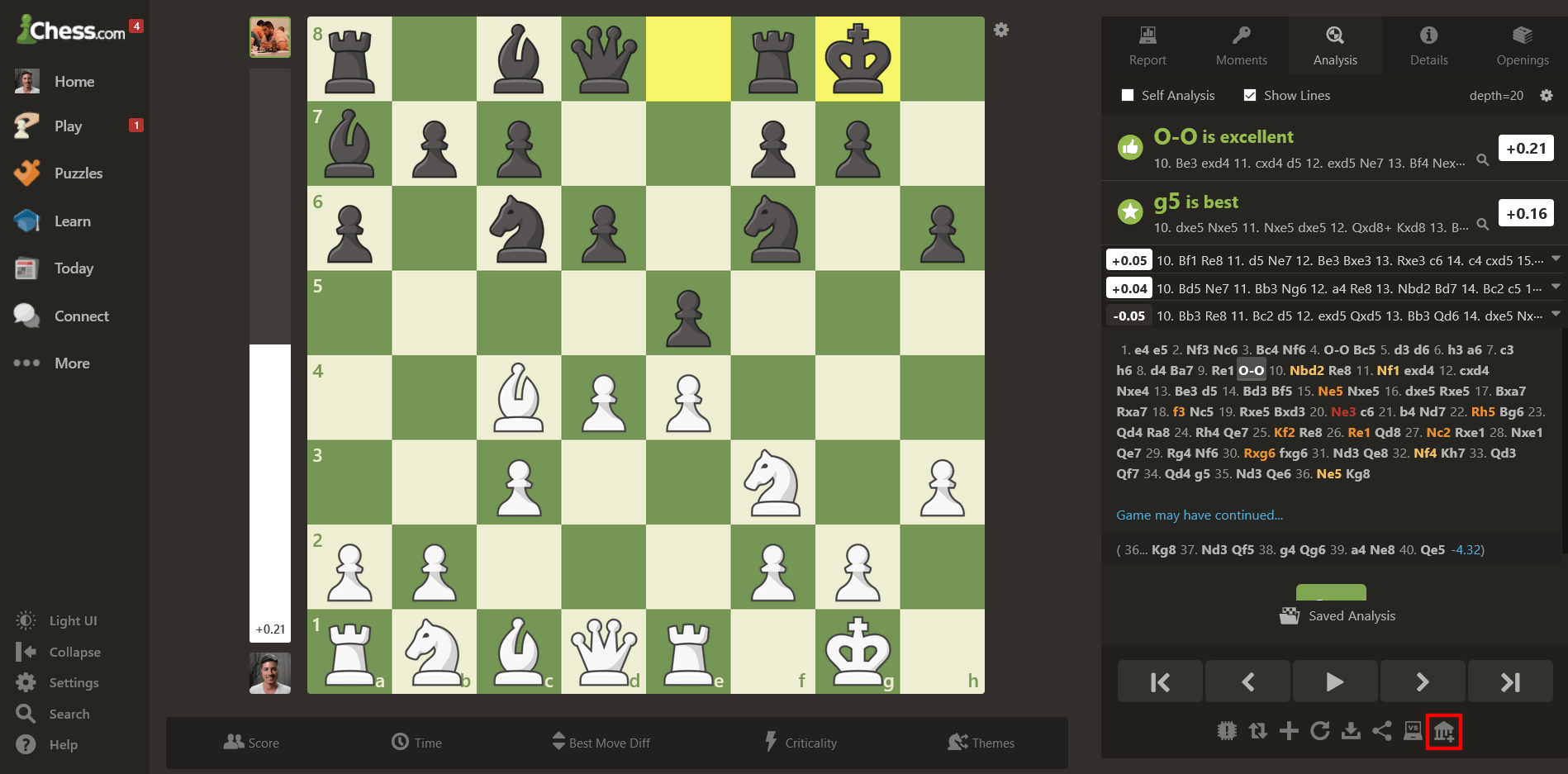
Your Collections Tab
When you open your Library, you'll land on the Your Collections tab. Here, you will be able to see all the collections that you've created.

From this tab, you can click on any of your collections to explore the games in it. Notice that you can even see a miniature of the game and go through its moves right from the collection's page.

It's also from this tab that you can share your collections with other Chess.com users. After you enter one of your collections, you'll find the Participants field under Privacy. There, you can type in your friend's username and click on it to share the collection with them.

Shared Tab
In the Shared tab, you'll find all the collections that people have shared with you.

Community Collections Tab
You can create collections not only for yourself and your friends, but also for the entire Chess.com community! If you enjoy creating content and sharing valuable information with others, you can do it by making your collections public. To do so, you have to toggle the Make Public handle on, which you'll find under the Privacy menu.

All the public collections from the Chess.com community will be under the Community Collections tab.

Bookmarks Tab
If you see a collection that's not yours and you really like it, you can bookmark it to find it again easily. Once inside the collection, all you need to do is click the Bookmark Collection button.

All your bookmarked collections will be under the Bookmarks tab.

We hope you enjoy using this new feature and are looking forward to hearing your opinions in the comment section below.






